If you have a large number of users you would like to assign a connection to, we have made it easy for you to do so by uploading a list of users' emails. The beauty of a connection sync is you can upload the list of emails, and assign the connection it them before any of the users have logged in! Once the users login, they will be auto-assigned the connection from the sync you set up.
To create a connection sync, you will need to expand the Access section in the main navigation and click on the Connections section. This will take you to the list of all connections that you have access to. Click on the button in the top right of the screen titled View Connection Syncs.
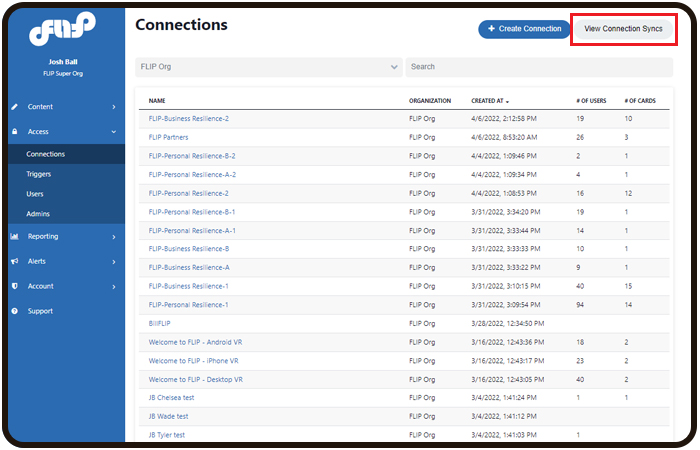
Clicking this button will take you to the connection sync page, you will see a list of all syncs that have been created. Click on the button in the top right of the screen titled Create Connection Sync.

Clicking that button will take you to the connection sync creation form field. You will be able to name the connection sync, be sure to be descriptive but concise. Then choose the existing connection you would like to sync to the list of users. Once you click the save button, you will be taken to the next step, which is to upload your list of emails.

Next, Upload Your User List

Was this article helpful?
That’s Great!
Thank you for your feedback
Sorry! We couldn't be helpful
Thank you for your feedback
Feedback sent
We appreciate your effort and will try to fix the article